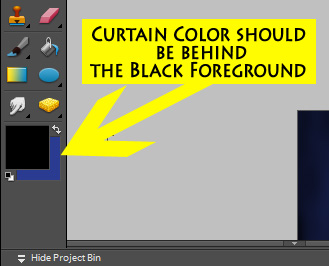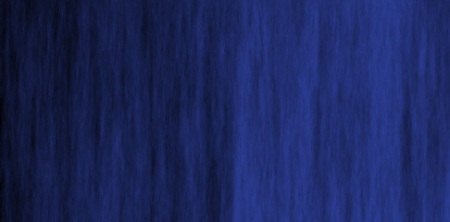As I wrapped up the Christopher Hart Cartoon Faces Book Giveaway, I thought I share with my readers a tutorial on “How to do an easy Random Drawing using Excel.” If ever you don’t want to print out entry chits and draw by hand, these five easy steps will make things less time consuming for you.
STEP 1:
- In Column A, type in or import all the names of the people who are part of the drawing.
- In cell B1 type in the formula =RAND() This will generate a random number in B1 between 0 and 1.
- Copy the formula in B1 and paste it down the rest of the column so each name has a random number next to it.
STEP 2:
- In excel, hit CTRL-A (PC) or Highlight all the cells with data in it in Columns A and B.
- Click on the DATA tab and then the SORT button. This will pull up a new dialogue box.
- Choose Sort by Column B and it doesn’t matter if you choose smallest to largest or largest to smallest. Select OK.
- What this does is the same thing as having physical entries that you mix up by hand. You have randomly assigned each person a number and that number sorted mixes up all the entries.
STEP 3:
- Go to www.random.org/integers/
- Since I want to have only one winner I put “1” where it says “Generate X random integers”
- Value set is 1 to 37 because I have a total of 37 rows. If I had a header in row one such as “NAME” and “RANDOM NUMBER” this would have pushed my data from rows 1-37 to rows 2-38. So be sure to only include the rows of the data and not the headers.
- Select Get Numbers.
STEP 4:
- Your number has been generated and the results show up here. In my case the result was number 25.
STEP 5:
- Return to excel and scroll down to the 25th row.
- That is your winner.
Hope this helps as you do drawings on your own. Please let me know if you have any questions.