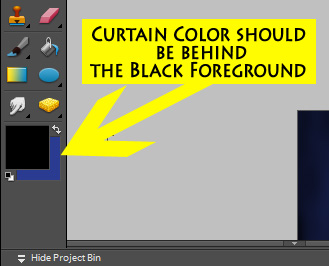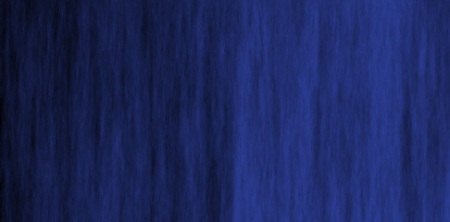I have had requests to share my quick way to change line (or ink) colors in Photoshop Elements or Photoshop (I am not sure if GIMP has the same controls but it might). Now I know there is no reason you would want to make Paul Stanley of KISS fame into the blue colored thing on the right above but I needed a good image with a lot of dark areas to really show you the impact of what you can do so Paul came to mind.
I have had requests to share my quick way to change line (or ink) colors in Photoshop Elements or Photoshop (I am not sure if GIMP has the same controls but it might). Now I know there is no reason you would want to make Paul Stanley of KISS fame into the blue colored thing on the right above but I needed a good image with a lot of dark areas to really show you the impact of what you can do so Paul came to mind.
I am someone that likes to sketch with a black color but when it is time to ink, I don’t want the same color so I use this process to change my sketch color layer to something lighter so it is easier for me to ink in black. Here is the process:
STEP ONE: Choose the layer that you want to change the color and in the Layers Palette (typically to the right of the screen) click on the square checkerboard image next to the word “Lock”. Don’t click on the actual lock image as that will actually lock your layer completely allowing now changes to be made. By clicking on the checkerboard pattern you are locking the transparent areas of your layer allowing you to easily change the nontransparent portion to whatever color you want.
STEP TWO: Choose the foreground color that you want to change the image to (in my example I chose blue) and go to EDIT>FILL SELECTION and hit OK. That’s it. If you only want to change a portion of the layer, you can use your brush tool and paint over any area you wish. That is what I did in my love bug image from a month ago.
 Everything started as black ink lines and then I used the process described above to change the outline of the bug to a darker green and the heart to a darker red while still keeping the smile and the eyeballs the original black.
Everything started as black ink lines and then I used the process described above to change the outline of the bug to a darker green and the heart to a darker red while still keeping the smile and the eyeballs the original black.
Let me know if anything isn’t clear. Have fun.